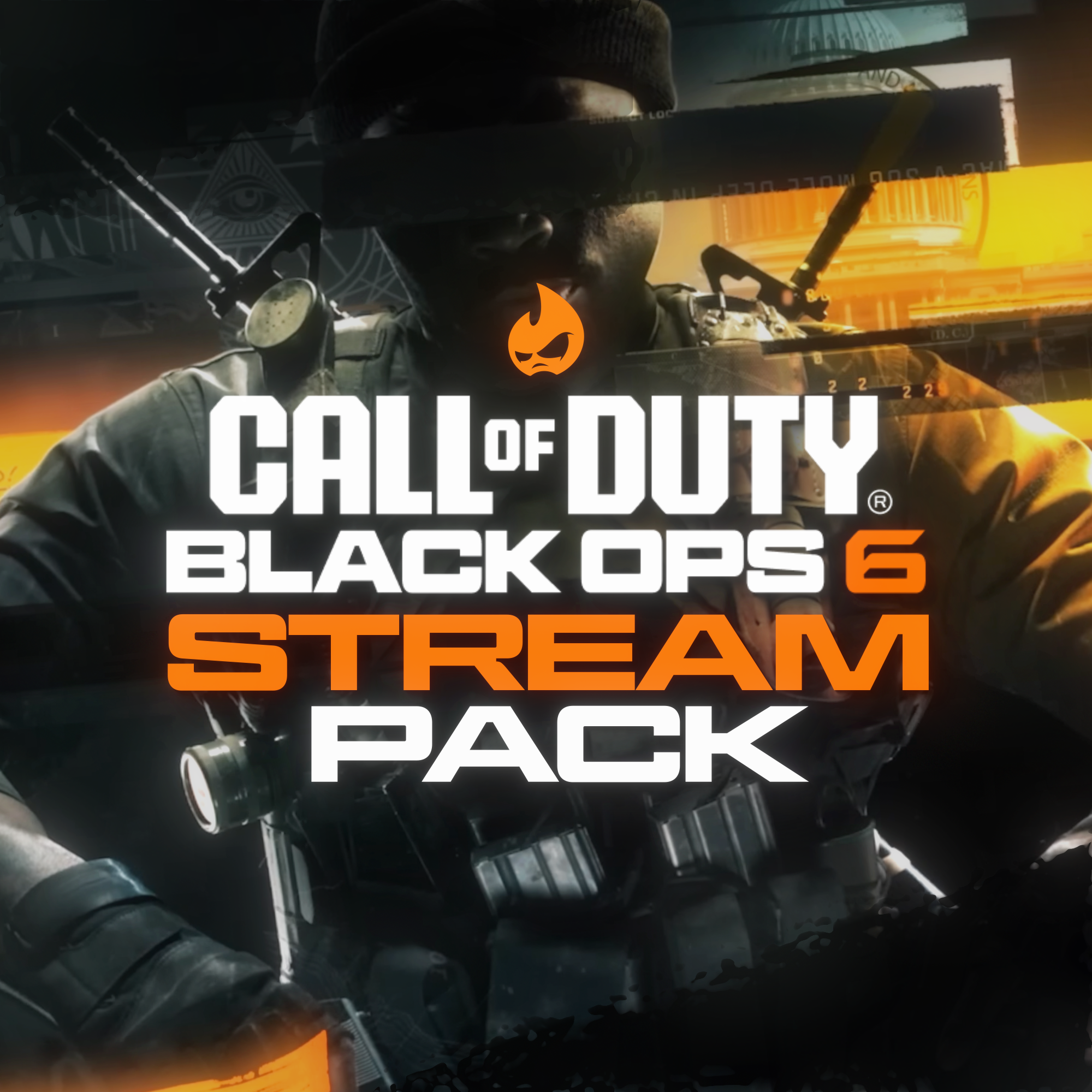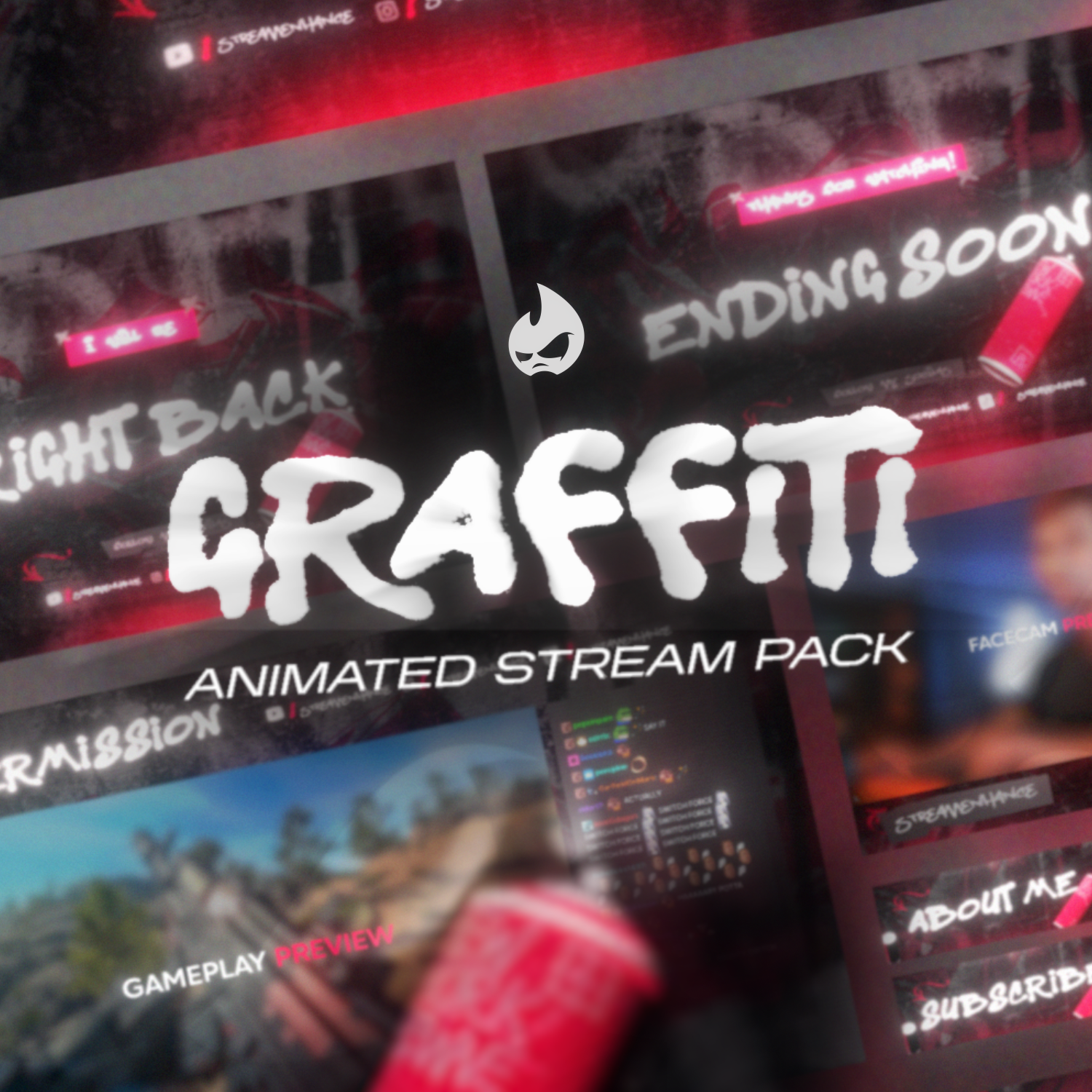Installing your stream package – Here's how to do it step by step
You've purchased your streaming package from us – congratulations! 🎉
Now the question arises: How do I set up the files as quickly as possible?
Basically, a distinction is made between three types of assets:
-
Stream Screens, Overlays & Stinger Transitions
You integrate this as a media source into your streaming software (e.g. OBS Studio, Streamlabs Desktop). -
Alerts
These are set up directly via your provider's alert box (e.g. Streamlabs, StreamElements) and then inserted into your streaming software as a browser source . -
Offline Screen & Panels
You upload these via the profile settings of your streaming channel.
👉 To make things even easier for you, each StreamEnhance package contains special Quick Install files that allow you to complete the setup in just a few clicks.
Streamlabs Desktop (.overlay)
-
Start Streamlabs Desktop and open the Settings .
-
Go to Scene Collections → Import Overlay File .
-
Open the folder in your unpacked package:
2. Quick Installs\Streamlabs -
Select the .overlay file .
✅ Done – your complete setup is now automatically available in the scene collections!
OBS Studio (.json)
-
Unzip your stream package and move it to your C:\ drive .
-
Start OBS Studio .
-
Go to Scene Collection → Import .
-
Click Add and navigate to:
2. Quick Installs\OBS Studio -
Select the .json file and import it.
-
Switch to your new setup in the scene collection.
🎉 Congratulations – your package is now ready to use!
Note: In OBS, the webcam source is disabled by default. You can re-enable it in the source settings.
StreamElements Quick Install
-
Log in to your StreamElements account .
-
Open the folder in your unpacked package:
2. Quick Installs\Streamelements -
Double-click the included .URL file .
✨ StreamElements immediately confirms that the alerts have been successfully imported.
Conclusion
With StreamEnhance 's Quick Install files, you can set up your overlays, scenes, and alerts in just a few minutes – without any complicated manual setup.
If you have any questions or need help, we are always available:
📧 info@streamenhance.com
🌍 Contact form on our website
📖 Answers & tips in our blog and FAQ
👉 Now you're perfectly equipped – have fun streaming and upgrading your viewing experience! 🚀